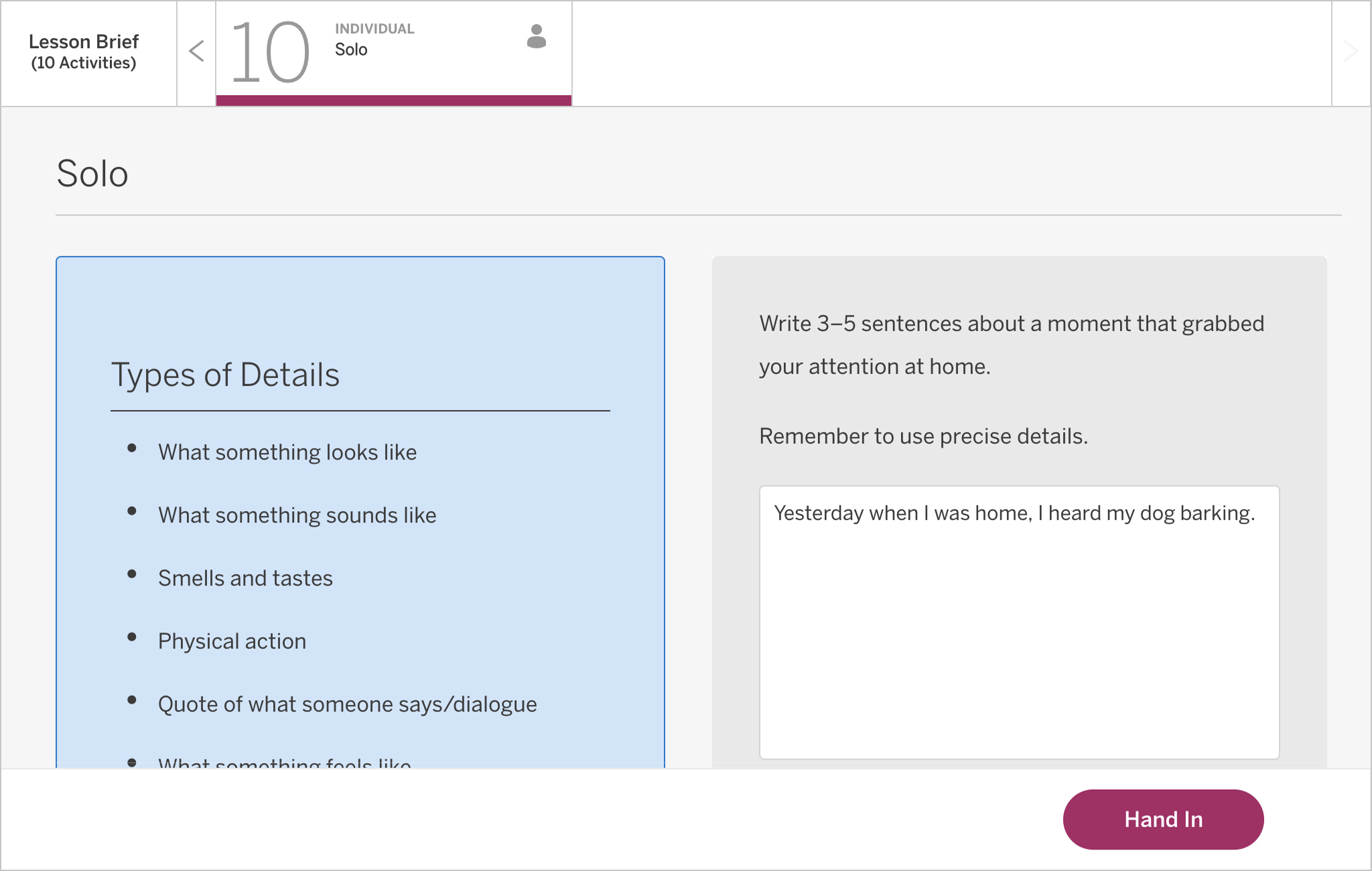Seamlessly link middle school activities to your Google Classroom stream with the click of a button
The Assign in Google Classroom button offers middle school teachers the flexibility to integrate Texas ELAR content with their Google Classroom streams. This feature is available for all student-facing work and simplifies navigation for your class by providing a direct link to any Amplify activity within Google Classroom.
You’ll need to set up classes with students in Google Classroom before getting started. Visit the Google Classroom Help Center for more information.
To assign an Amplify activity in Google Classroom, click the green button to the right of the activity’s name. Only teachers have access to the Assign in Google Classroom button.
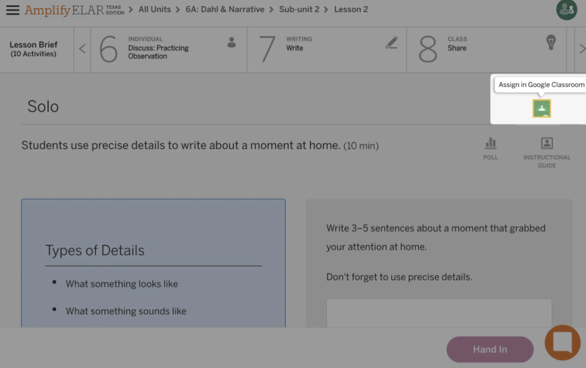
The Assign in Google Classroom button is also available on the lesson brief if you would prefer to link students to the start of a lesson instead of a specific activity. Note that assigning from the lesson brief will not assign all activities in the lesson at once.
Upon clicking the button, you’ll be prompted to create or log in to a Google account if you haven’t already done so. Once you have logged in and set up your classes, you can select the type of action to create and which class section you’d like to apply the action to. For this example, we’ll create an assignment.
After choosing a class section and action, you’ll be presented with additional options and settings for the activity. If you’d like to assign an activity to more than one class, you can select all the appropriate classes with the “For” checklist.
Once you have chosen your settings and clicked Assign, you’ll receive confirmation that the assignment has been created with a link to view it in the Google Classroom stream.
When students open the Amplify assignment in the Google Classroom stream and click the link, they’ll be taken directly to the activity in the Amplify platform in a new browser tab.
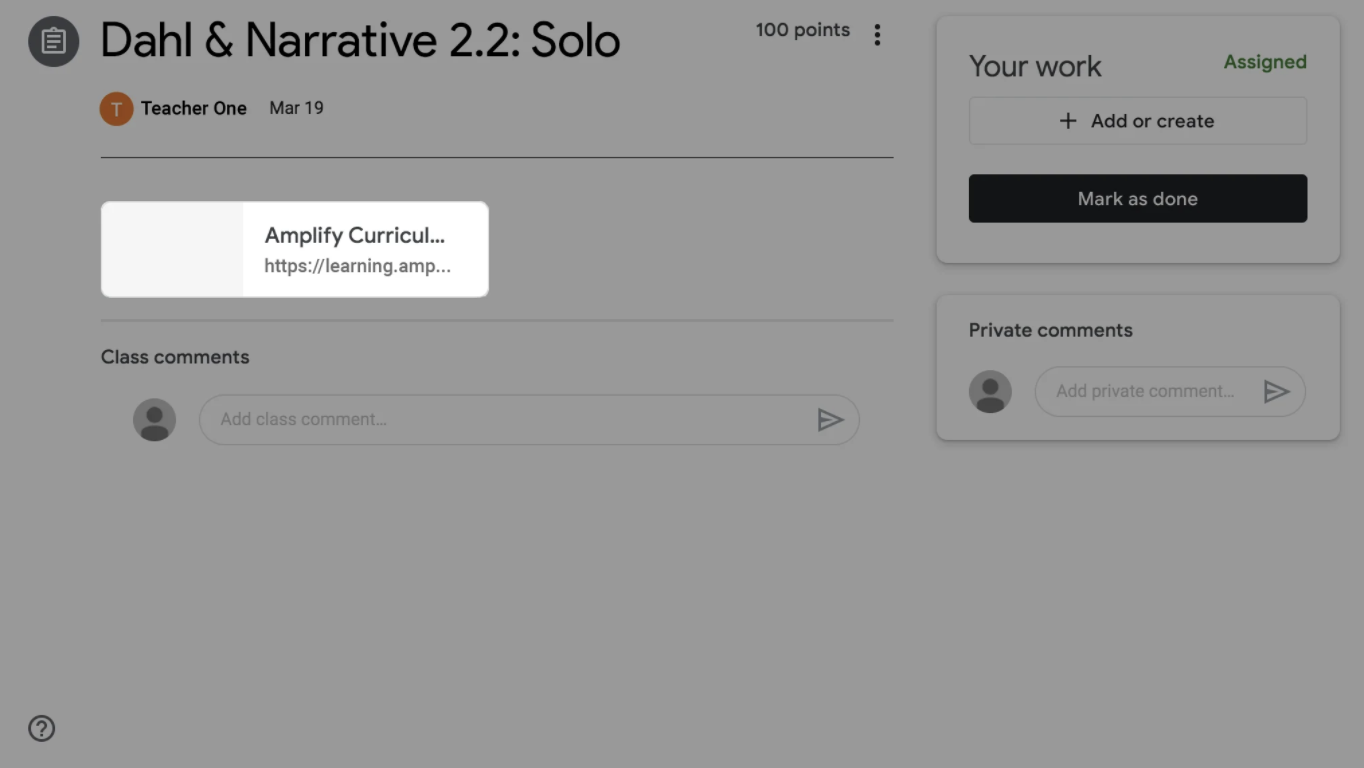
Students can then complete and hand in their activities in the Amplify platform. You’ll be able to review student submissions and send feedback through Amplify Classwork.