District and school administrator reports for Texas ELAR 6-8
Self-service Administrator Reports are now available for Texas ELAR grades 6-8. Access will be limited to district and school administrators, who will be able to open the reports directly from Amplify My Account .
With Administrator Reports access, administrators can see an overview of teacher and student usage and student performance data by unit or skill for the current school year. Detailed assessment data report views are also available for download as a CSV file.
Districts and school administrators overseeing classrooms that are also active in Amplify Reading K-5 and Amplify Science 6-8 will be able to see those reports all in the same application. Find out more about Reading Texas Administrator Reports.
How to Get Access
In order to access Administrator Reports, administrators must have access to Texas ELAR curriculum and the appropriate administrator, school administrator, or district administrator role associated with their district or school. If you believe your account has met those two criteria but you are still not able to see Administrator Reports on My Account, get in touch with your Amplify contact or connect with Amplify Customer Support and an Enrollment & Licensing agent will be able to get you set up.
Features
Administrator Reports are updated every 24 hours. Administrators can log in at any time and see student activity and progress up to the previous school day.
Snapshots
Upon login, administrators will land on the Snapshots page. The Snapshots page provides a quick glance at the number of active students versus total licensed students, and active teachers versus total licensed teachers. Active users have signed in and interacted with Amplify since the start of the school year. Licensed users have been given access to Amplify.
Data on this page is aggregated based on the districts or schools you are associated with. For example, a district administrator would see a total active and licensed to Texas ELAR across all schools in the district, and a school administrator would see a total for their specific school(s).
From the Snapshots page, navigate to other areas of Admin Reports:
- Click the Explore Reports button to see Usage reports
- Click on the Download Data button to see the Export Data page
Usage
Administrators can see an overview of student and teacher activity through Usage reports, including:
- Daily active users
- Units taught in the last week
- Number of students who have completed a reading assessment, by unit
- Number of students who have done work in the curriculum, by unit
Hover over each report for additional details.
If you are a district administrator or a multi-school administrator, use the drop-down menu to filter results on a specific school. The reports on the page will reload each time a school or the district is selected.
Outcomes
To reach the Outcomes section, click on the link in the left menu. Administrators can see the growth and progress reports on:
- Writing focus
- Grammar conventions
- Solos handed in per lesson
- Words written per unit
- Exit tickets handed in (applicable to select editions)
- Average amount of teacher feedback received per school, or per class
Hover over each report for more details.
If you are a district administrator or a multi-school administrator, use the drop-down menu to filter results on a specific school. The reports on the page will reload each time a school or the district is selected.
Data Export
Administrators can download student data:
- Summary Usage Data: Click on the “Export CSV” button to download a CSV file with summarized student usage activity in the curriculum, aggregated over the school year.
- Assessment Data: If assessment data is available for the selected school year, the respective "Export CSV" button will activate. Click the button to download a CSV file with detailed unit assessment submissions by students.
- The size of the file will continue to grow as the school year progresses and more data is accumulated. For a detailed explanation of the columns and data included in the file, refer to the Export Guide for Texas ELAR PDF available in the Administrator Reports app.
If you are a district administrator or a multi-school administrator, use the drop-down menu to filter Data Export on a specific school. Once a specific school is selected, click the Export CSV button to download a CSV for that school.
Customer Support
If you need help, just click on the Amplify Chat icon in the bottom right-hand corner of your screen.